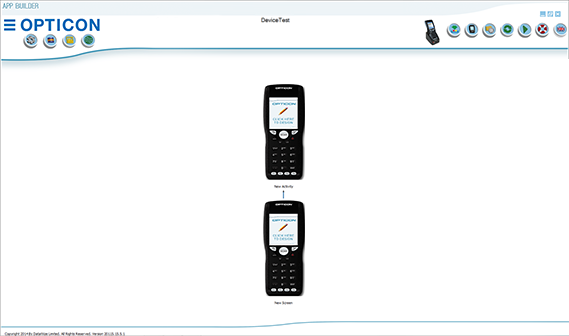Screen Designer
Assigning F keys
Now we have designed our first screen we want to allow the user more options using some of the buttons on the device. We can easily tell these buttons to start new activities when they are pressed by the user.
By default once you open the Button Designer window using the steps discussed above, you will notice you are given four options either side of the scanner. These correspond to the F Keys on the scanner.
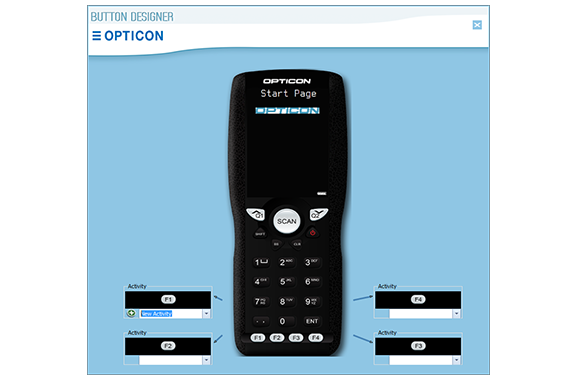
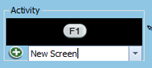 | Here you can either link an existing activity you have made by left clicking the drop down button on the right hand side of the white text box, or alternatively you can create a brand new activity by typing in a name for it and clicking the add symbol that appears just to the left of the box. |
Once you have pressed the add button you will notice when you next return to the main App Builder window that the new activity has been added to your current hierarchy and is automatically attached to the initial activity you created it from