Creating Databases
Adding a new Database
 |
To add a new database to your app, click on the Databases icon in the top left of the App builder window. If no databases have been created previously, you will see a blank Database Designer window. |

If there are already one or more databases in your App, you will see a list of each database name and location. The location represents an external file that the DB has been saved to.
The Location will only be filled if the DB has been "Saved As" an external
file in the "File" Menu.
*Note*
Saving databases to a location is optional, each database is also saved in the App file.
If a database has been saved to an external source, the AppBuilder will attempt
to first load the DB from that file location. If the file is not able to be
loaded, the AppBuilder will load it’s own copy of the database.
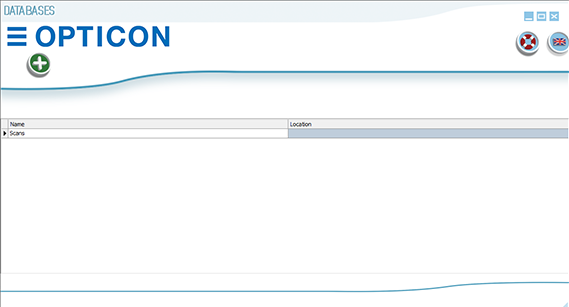
 |
If you want to add additional databases to the app, click the Add icon. |