Creating Databases
Adding Columns to Database
 | Click on the green Add icon in the top left of the Database Designer window, to add a new column to the database. The Column Designer window will now open. |
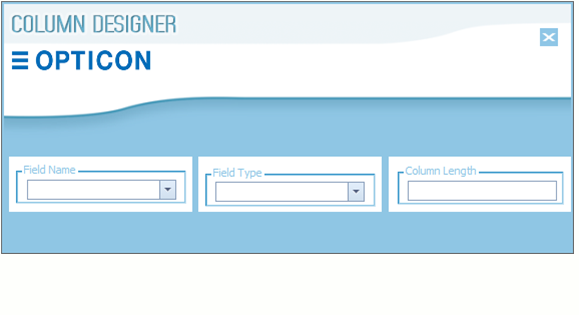
In the Column Designer, fill out the 3 fields to create a column in your Database. The following will demonstarte how to fill in these fields:
Field Name: A unique identifier for the database field. Choose a name that easily identifies what information is stored here. For example:
 | WIDGET_STOCK_QUANTITY - Good, descriptive name |
 | FIELD3 - Bad name, hard to identify |
There are 4 special field names :QUANTITY, BARCODE, SCAN_DATE, PRICE If you choose one of these names from the drop down list, the field type and length will be pre-set to one best suited for quantities, barcodes, or dates.
Field Type: The type of data that will be stored in the field. Here you select from a drop down list, the options are as follows:
DATETIME - For storing dates, Length is fixed. Dates are stored to the nearest second.
NUMBER - For whole numbers, Maximum length is 255 characters.
TEXT - For storing any text, Maximum allowed length is 255 characters.
CURRENCY - For storing decimal numbers, to an accuracy of 2 decimal places.
Column Length: The maximum length of data that needs to be stored for this field. See above for maximum sizes for each field type